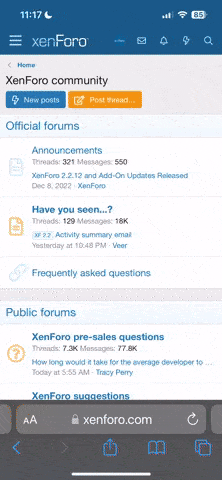ROOR420
Orc
- Messages
- 118
- Reaction score
- 0
There seems to be a lot of confusion on how to install the client.
Here’s a more to thorough explanation:
1. INSTALLING VIA TORRENT LINK Link here
Whenever you open your torrent manager, he will ask you to choose what to download in that particular folder. The Elmore Lab torrent link has more then one Lineage Client, it has a lot of newer Chronicles.
For this Project you only need to download CHRONICLE 4 (NOO, YOU ARE NOT GOING TO DOWNLOAD 58 Gibabytes of Lineage)

Now this is an important part:
See those russian letters on the title? Thats Cyrillic. It’s russian alphabet.
Windows sometimes will behave weird or give you some errors when you are dealing with a Folder that has ‘weird’ letters.

CHANGE THE NAME OF THE FOLDER (remove the cyrillic alphabet). After that you will be able to manipulate the folder and install the game with no problems.
2. Installing via alternative link This link
This method is pretty straight foward: You are downloading a folder hosted on a cloud service, this folder is your Lineage 2 folder which is ready to use. Since this method is almost the same for every cloud service (google drive, pCloud, Mega), i will only post an example from google drive.
When you click that link on the website, you will be prompted to a Google Drive folder

Press Download and it will start right away.


After that, move your downloaded folder to any place in your C: (or any other drive) and run your updater. Your game is ready to be played.
THINGS TO CONSIDER:
Sometimes your anti-virus will delete some files or even the .exe
Disable your anti-virus.
Sometimes Windows Defender will do the same thing. Remember to disable that too for the download and installation.
You can enable both after that.
(((((REMEMBER)))))
Download the Updater and check for updates every day
Here’s a more to thorough explanation:
1. INSTALLING VIA TORRENT LINK Link here
Whenever you open your torrent manager, he will ask you to choose what to download in that particular folder. The Elmore Lab torrent link has more then one Lineage Client, it has a lot of newer Chronicles.
For this Project you only need to download CHRONICLE 4 (NOO, YOU ARE NOT GOING TO DOWNLOAD 58 Gibabytes of Lineage)

Now this is an important part:
See those russian letters on the title? Thats Cyrillic. It’s russian alphabet.
Windows sometimes will behave weird or give you some errors when you are dealing with a Folder that has ‘weird’ letters.

CHANGE THE NAME OF THE FOLDER (remove the cyrillic alphabet). After that you will be able to manipulate the folder and install the game with no problems.
2. Installing via alternative link This link
This method is pretty straight foward: You are downloading a folder hosted on a cloud service, this folder is your Lineage 2 folder which is ready to use. Since this method is almost the same for every cloud service (google drive, pCloud, Mega), i will only post an example from google drive.
When you click that link on the website, you will be prompted to a Google Drive folder

Press Download and it will start right away.


After that, move your downloaded folder to any place in your C: (or any other drive) and run your updater. Your game is ready to be played.
THINGS TO CONSIDER:
Sometimes your anti-virus will delete some files or even the .exe
Disable your anti-virus.
Sometimes Windows Defender will do the same thing. Remember to disable that too for the download and installation.
You can enable both after that.
(((((REMEMBER)))))
Download the Updater and check for updates every day