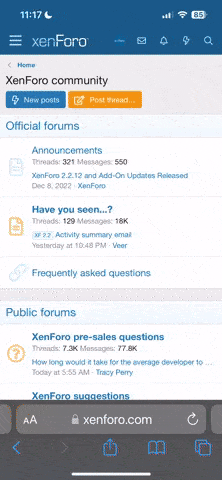ROOR420
Orc
- Messages
- 118
- Reaction score
- 0
There seems to be a lot of confusion on how to install the client.
Here’s a more to thorough explanation:
1. Installing via torrent link (http://elmorelab.com/files/l2.torrent)
Whenever you open your torrent manager, he will ask you to choose what to download in that particular folder. The Elmore Lab torrent link has more then one Lineage Client, it has a lot of newer Chronicles.
For this Project you only need to download Rise of Darkness (NOO, YOU ARE NOT GOING TO DOWNLOAD 58 Gibabytes of Lineage)
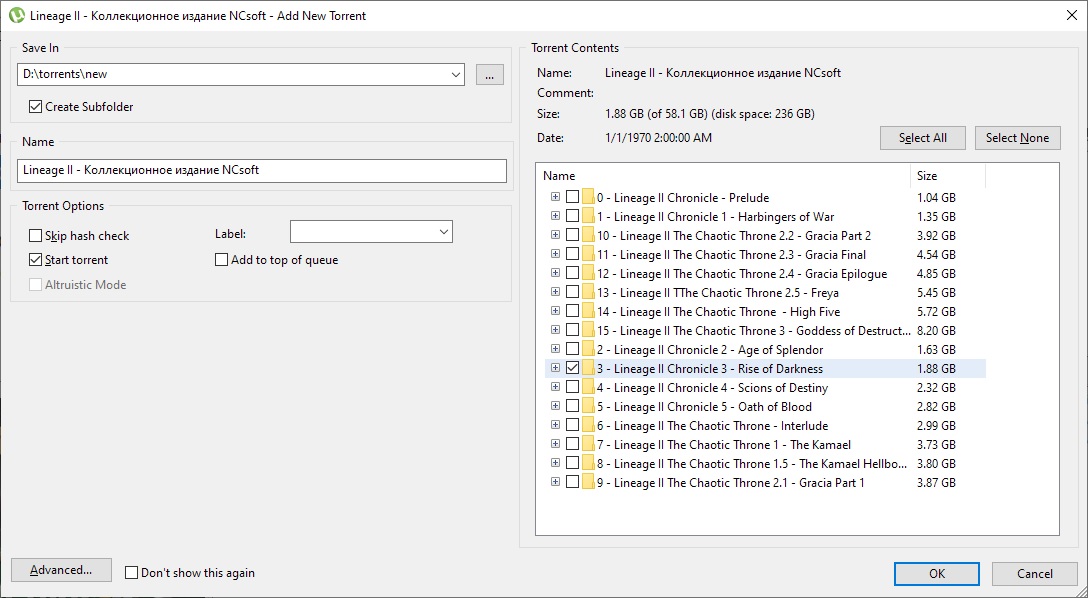
Now this is an important part:
See those russian letters on the title? Thats Cyrillic. It’s russian alphabet.
Windows sometimes will behave weird or give you some errors when you are dealing with a Folder that has ‘weird’ letters.
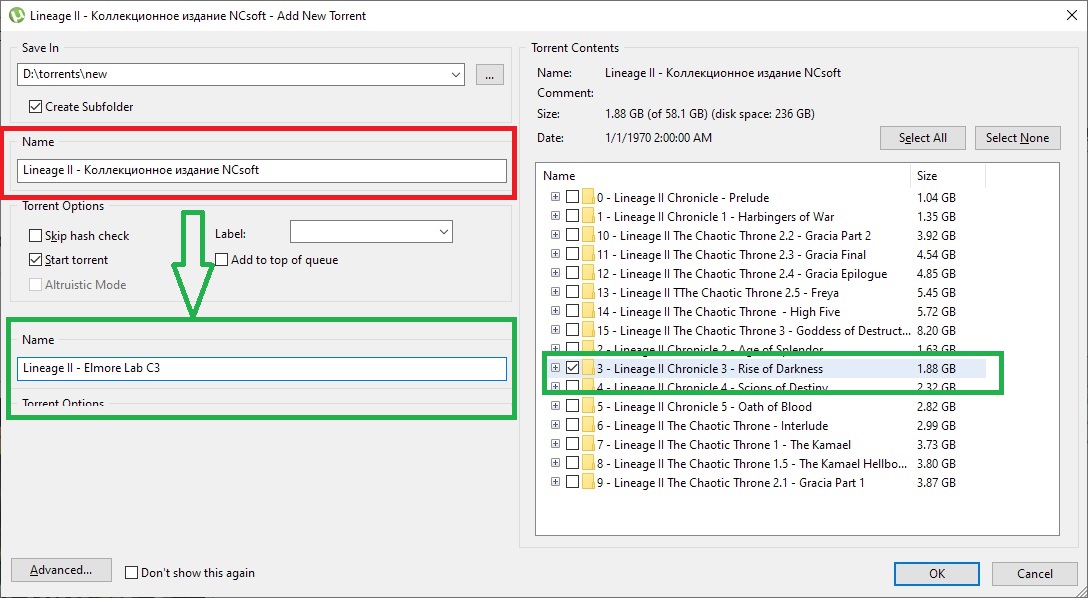
CHANGE THE NAME OF THE FOLDER (remove the cyrillic alphabet). After that you will be able to manipulate the folder and install the game with no problems.
2. Installing via alternative link (https://drive.google.com/file/d/1moAlRk95SN2xAYVqwZNCoyLzD5e_2_b7/view?usp=sharing)
When you click that link on the website, you will be prompted to a Google Drive's archive
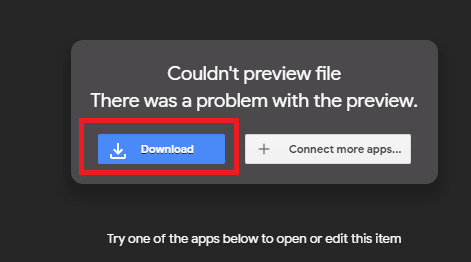
Sometimes, depending on your internet connection, it may take a while. After things are zipped, you will see this:

1. Your browser will start the download after that.

2. After that you will be able to un-zip the client normally.
3. Download Automatic C3 Updater, put it in the installed "LineageII/" directory
4. Run The Updater_C3.exe
5. Run "LineageII/system/L2.exe"
THINGS TO CONSIDER:
Sometimes your anti-virus will delete some files or even the .exe
Disable your anti-virus.
Sometimes Windows Defender will do the same thing. Remember to disable that too for the download and installation.
You can enable both after that.
(((((REMEMBER)))))
Download the Updater and check for updates every day
Here’s a more to thorough explanation:
1. Installing via torrent link (http://elmorelab.com/files/l2.torrent)
Whenever you open your torrent manager, he will ask you to choose what to download in that particular folder. The Elmore Lab torrent link has more then one Lineage Client, it has a lot of newer Chronicles.
For this Project you only need to download Rise of Darkness (NOO, YOU ARE NOT GOING TO DOWNLOAD 58 Gibabytes of Lineage)
Now this is an important part:
See those russian letters on the title? Thats Cyrillic. It’s russian alphabet.
Windows sometimes will behave weird or give you some errors when you are dealing with a Folder that has ‘weird’ letters.
CHANGE THE NAME OF THE FOLDER (remove the cyrillic alphabet). After that you will be able to manipulate the folder and install the game with no problems.
2. Installing via alternative link (https://drive.google.com/file/d/1moAlRk95SN2xAYVqwZNCoyLzD5e_2_b7/view?usp=sharing)
When you click that link on the website, you will be prompted to a Google Drive's archive
Sometimes, depending on your internet connection, it may take a while. After things are zipped, you will see this:

1. Your browser will start the download after that.

2. After that you will be able to un-zip the client normally.
3. Download Automatic C3 Updater, put it in the installed "LineageII/" directory
4. Run The Updater_C3.exe
5. Run "LineageII/system/L2.exe"
THINGS TO CONSIDER:
Sometimes your anti-virus will delete some files or even the .exe
Disable your anti-virus.
Sometimes Windows Defender will do the same thing. Remember to disable that too for the download and installation.
You can enable both after that.
(((((REMEMBER)))))
Download the Updater and check for updates every day